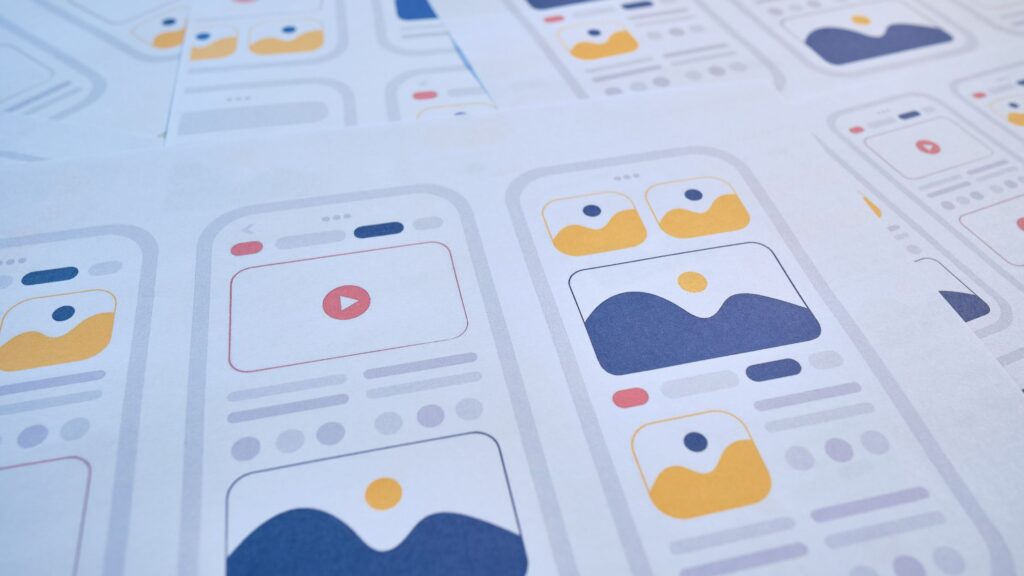WordPress makes it easy to create a beautiful, functional, and effective website for your business. Whether you’re designing your own website or creating multiple websites for clients, a page builder is your best friend.
Page builders greatly shrink the learning curve required to get a website from an idea to actuality. They remove the need to know markup languages to create the structure of your site, allowing you to stick to simply the design aspect.
However, there are a variety of plugins vying for your attention. 4 of these are Elementor, Divi Builder, Beaver Builder, and WPBakery (formerly Visual Composer), which we will be reviewing below using the following criteria:
Interface – How the page builder works (frontend or backend), how to add elements, and how easy it is to use.
Editing Capabilities – What level of customization you can achieve for your site with the plugin.
Elements – The included widgets and elements of a website that can be added to your pages.
Templates – Pre-built pages and blocks that can be applied to your site or inserted into a page.
Migration Compatibility – If you ever decide to change page builders, will deleting the plugin cause any compatibility problems?
Elementor
Elementor is one of the more popular page builder plugins for WordPress. It offers a free version that allows you to take control over all of your posts and pages with tons of elements and options, but leaves out some premium features and addons. For more advanced requirements, there is a paid version that unlocks more control for a yearly membership fee.
Interface
Elementor uses a live frontend editing interface, showing you changes as you make them. You can simply drag and drop elements from the Elementor Editor menu on the left of the screen to the page you are working on. Once it is placed, you unlock the ability to control the element. Depending on what the element is, you’ll be able to change the content (such as text or images), add spacing, add effects, and more – all in real time. When you’re done, you can save the changes or test the design on different sized screens.
Editing Capabilities
The basic version of Elementor allows you to control the content on each page itself using the elements, tools, and templates it provides. However, you cannot access the important theme builder – controlling the global header, footer, post, or WooCommerce pages without Pro.
Elements
The free version of Elementor provides 30 of the most essential elements, including text, images, banners, forms, and more. These are enough to create beautiful websites with basic functionality, but to save yourself time and effort (plus several additional plugins), you can get Elementor Pro.
Elementor Pro unlocks 50+ advanced elements, including customizable login and form elements, social media embeds, price tables, and more. They make more advanced functionality easier to attain, which can save a ton of time during development.
Templates
Elementor provides 30+ basic templates to use on your pages and edit to your needs, making it easy to create an effective web design quickly. Elementor Pro adds 10x that number of templates, plus more than 10 full-website template kits to ensure uniform style between pages.
Migration Compatibility
Elementor (and Elementor Pro) use standard code for creating their elements, which means that if you delete the builder, your content will stay in place.
Other Features
- Popup builder to keep customers on your site, provide offers, and more without requiring another plugin.
- Visual form creation and marketing integration with mailing plugins.
Divi Builder
Divi Builder is a page builder by ElegantThemes that is part of their flagship Divi theme package. It requires a membership that can be purchased yearly or one-time to gain access to their full suite of tools, including the Divi theme, Divi Builder, and other tools. There is no free option available, but memberships can be used on an unlimited number of sites, making it great for developers.
Interface
Divi Builder is a live frontend builder, but unlike Elementor, it does not provide a fixed area for elements and editing settings. Instead, to add elements, you will click a “plus” on the builder interface and choose your addition from a popup. You must also highlight each section, row, and element individually to trigger a popup that activates their settings. Alternatively, the backend builder can be accessed from the user interface menu next to the options for changing the screen size. Once you’re done, save the changes to make them live.
Editing Capabilities
Out of the box, Divi Builder allows you to edit your entire site. Pages can be designed individually or use templates. The same builder tool can be used with the theme editor, which lets you edit the header, footer, product pages, blog posts, and more globally from a single location.
Elements
Divi Builder includes more than 40 elements (referred to as modules) for you to use on your website. These span from the basics of text, headings, and banners to full-width video sliders and WooCommerce product elements that can be inserted anywhere. They’ll give you incredible control over the content of your site, saving time and effort when creating any site.
Templates
Divi Builder includes over 168 layout packs for different industries that will style your entire site, plus individual layouts that can be applied to individual pages as needed. With over 1200 page layouts, it’s one of the most impressive template offerings available of even the paid builders.
Migration Compatibility
Perhaps the biggest knock against Divi Builder is the fact that it uses shortcodes to implement its modules. These shortcodes only mean something to Divi Builder, which can cause formatting problems if the plugin is removed from the website. Fortunately, there are tools to salvage the content, but they do not retain 100% of the design.
Beaver Builder
Beaver Builder is a beginner-friendly, lightweight page builder tool that makes designing web pages very simple. It comes in 2 primary options – a barebones free version called “Lite” that features 6 basic elements (referred to as modules) and the premium versions that include 29 modules in total.
Interface
Beaver Builder offers frontend page building that allows you to edit and design in real time. To add a row or a new module, you can press the “+” symbol in the top right to open a dropdown that contains all the modules. Then, drag your choice into the location you want it. Once it is placed, the popup settings window will appear on the page to allow for tweaking of the element. In the top left corner, you can change the screen size to optimize for mobile or tablet browsers, and in the top right (next to the add a module), you can save a draft or publish your changes.
Editing Capabilities
Both Beaver Builder’s free and paid versions allow for editing of on-page content with the page builder tool. However, they don’t let you customize the theme itself, so no header, menu, footer, or WooCommerce product page customization without an additional paid plugin extension.
Elements
Even with the premium version of Beaver Builder, the number of elements is the lowest on the list. While there are extensions you can buy to reach similar element totals, the 30+ that are available may limit some potential creativity for those unwilling to pay more.
Templates
Beaver Builder Lite does not include templates to be imported to your pages, but premium unlocks over 55 templates to use. There are also content rows that are pre-built for you to give you a base to start customizing.
Migration Compatibility
Beaver Builder leaves behind clean code, allowing it to be removed without ruining your page layout.
WPBakery
Formerly known as Visual Composer, WPBakery is one of the oldest page builders available and boasts an impressive 4.3 million downloads. It does not offer a free version, but does include a demo on their website. Unlike the other options, you must also pay for each license of the WPBakery builder that you use, making it by far the costliest for developers, but better for individual business owners.
Interface
WPBakery includes frontend and backend editing, with frontend offering live editing so you can see your changes as you work. In both cases, elements and sections are added by pressing a “+” button either in the top left of the editor and dragging into position, or in the location where you want to add the element. You can edit the elements in pop ups that provide settings, or customize your row designs, including the number of columns to use. However, there is no inline text editing available.
Editing Capabilities
WPBakery’s editing capabilities are basic regardless of the license you choose to purchase. There is no theme-wide page builder integration, so your header, footer, and WooCommerce product templates will need to be edited manually. But, for pages there are a variety of styling options you can do, including customizing column width which is a major positive.
Elements
Out of the box, WPBakery Builder includes 50+ elements to choose from, including the basic text, image, button, and sliders, plus some more unique choices like interactive media grids, social media embeds, and hover boxes. However, if you are looking for something specific (or WooCommerce-related elements), you will have to look into addons for WPBakery. There are over 250 addons to choose from on CodeCanyon, but you’ll have to pay even more.
Templates
WPBakery offers hundreds of templates, ranging from single element styles to full-page templates. They include a handy search bar in the template library that makes it easy to find what you’re looking for, plus they include stock images to make your design easier.
Migration Compatibility
Unfortunately, WPBakery uses shortcodes for its elements, which means that if the plugin is deleted, the structure of your page will reset.
Wrap Up
When it comes to choosing a WordPress page builder, the right option for you will depend on what you are looking to accomplish, the budget you have, and what else you need for the site.
Elementor likely offers the best free option, with the Pro subscription offering the most complete suite of tools, templates, and features. It can also be used by individual businesses or web designers thanks to it’s versatile and affordable subscription options.
Divi Builder cannot be purchased separately, but it is exceptionally cheap when you consider that you receive a theme, the builder, and additional tools along with the array of templates and elements. It would be best for developers or those who need to build a new site, not just customize pages on one.
Beaver Builder is likely to thrive as a web developer tool because the yearly subscriptions include unlimited site support, but only the more expensive options include the Beaver Builder theme as well. It also requires some extensions to reach the same level of functionality as other builders, which can increase the cost for a single site design as well.
WPBakery includes the largest array of elements and templates on the list thanks to the addons and template libraries. However, the addons must be purchased on CodeCanyon in addition to a per-license fee model that lends itself to single-site use rather than developmental use, which can get expensive.
Skip the Decision Making Headache with Professional WordPress Design
If you don’t know what you’re doing when it comes to web design, choosing a page builder and making it work for you can be a headache.
Fortunately, with the help of the SEOpologist, you can skip the decision making process and simply enjoy having your dream site built for you. Using the right tool for the job, the SEOpologist will create a fast, effective, and beautiful website for your business.
Get a quote today!